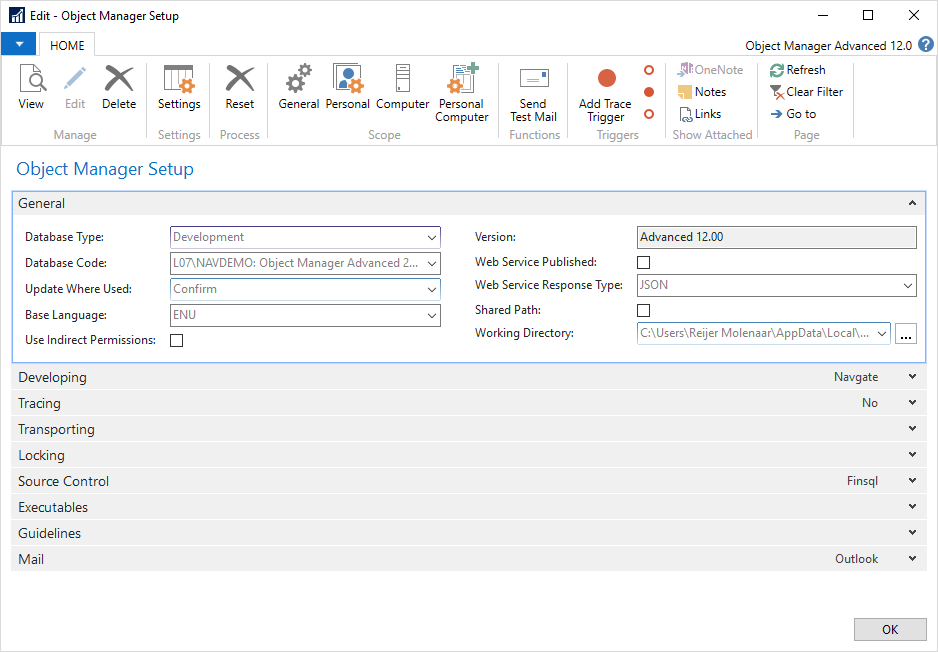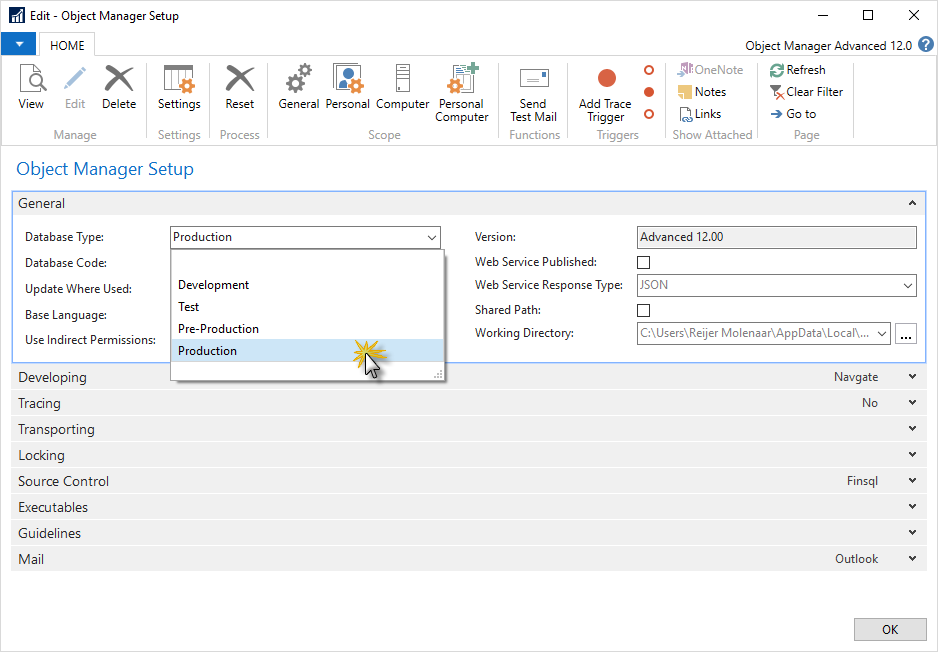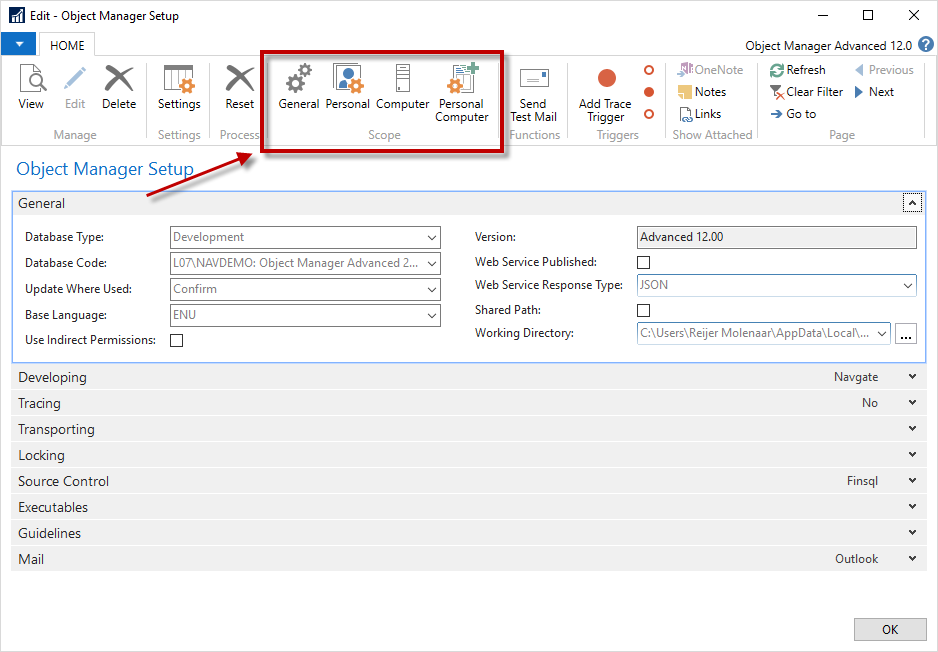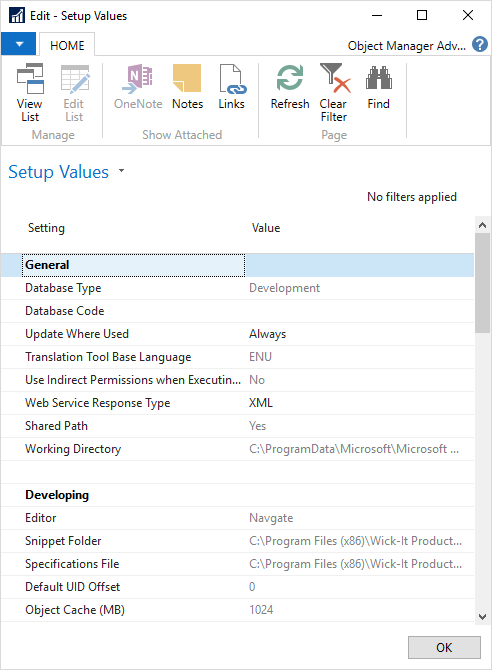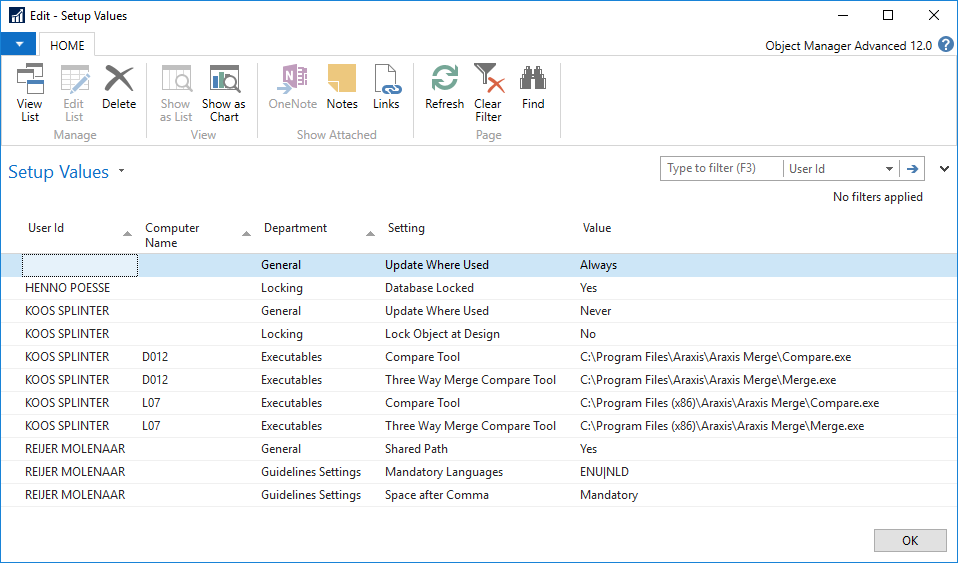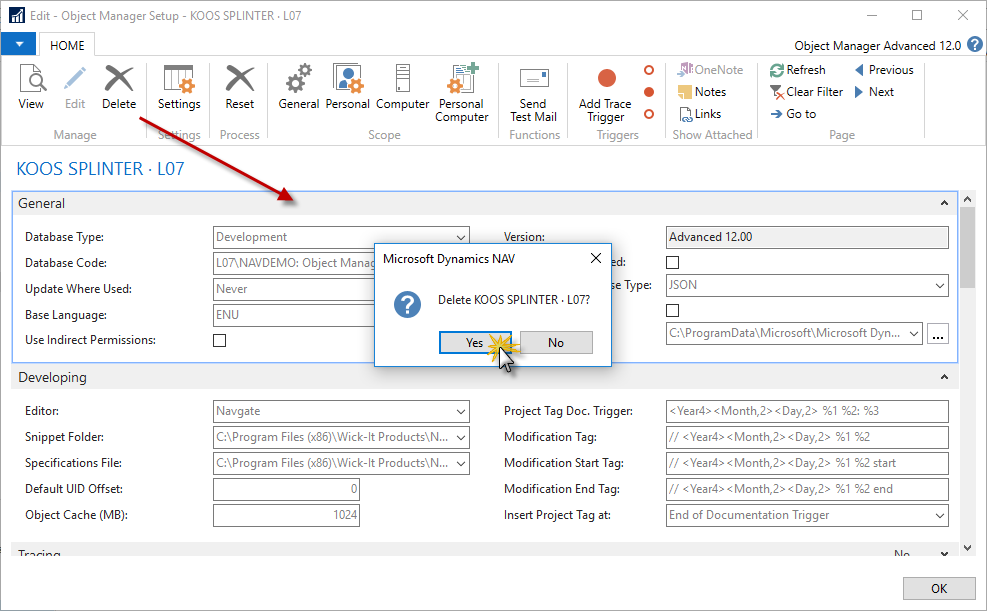The key settings that define the behavior of Object Manager Advanced are located in Object Manager Setup.
Setup Initialization
To begin using Object Manager Advanced, you need to initialize its setup, providing default settings (statuses, project flows, etc.). Depending on the type of database where you installed Object Manager Advanced the setup can be set up with a different collection of settings. To define the setup, open the Object Manager Setup window: go to Departments > Object Manager > Setup, then click Object Manager Setup.
By default, Object Manager Advanced treats the database where it is installed as a development database. If you installed Object Manager Advanced in a test, pre-production, or production database, you can setup accordingly by selecting the Database Type value.
Depending on the database type, settings in the Object Manager Setup window are as follows:
Field Name | Development DB | Test DB | Pre-production DB | Production DB |
|---|---|---|---|---|
Transport Nos. Format | T0001 | TT0001 | T0001 | T0001 |
At Importing Transport (group of fields) |
|
|
|
|
Confirm Changes | No | Yes | Yes | Yes |
Reset Project Status | No | Yes | No | No |
Block Project | No | Unblock | Yes | Yes |
Block Transport | No | Yes | Unblock | Yes |
Lock Object at Design | Yes | No | No | No |
Save C/AL at (group of fields) |
|
|
|
|
Modification | If Changed | No | No | No |
Assigning | If Changed | No | No | No |
Locking | If Changed | No | No | No |
Unlocking | If Changed | No | No | No |
Transporting | Yes | No | No | No |
Before Import Transport | If Changed | Yes | Yes | Yes |
After Import Transport | If Changed | Yes | Yes | Yes |
Synchronize Scheme Changes | Force | Yes | Yes | Yes |
The following setups are initialized in the same way for all database types:
CONSULTANT and DEVELOPER user roles
DEFAULT project and transport types
Sample project and transport statuses
Sample project and transport flows
Sample comment types
Setup and Setup Values
After you initialize the Object Manager Advanced setup, you can proceed to provide settings in the Object Manager Setup window. There are 4 different levels where you can provide settings.
General setup values will be used if nothing is specified on a lower level. Personal, Computer, and Personal Computer can be specified if you want to differ on user or machine level. All grey values are the default values or values inherited from a higher-level setup.
To see all your settings in the specified scope in the list view you can choose Settings in the ribbon.
To see all specified settings at any level you go to Departments > Object Manager > Setup and then click Setup Values.
To remove your personal or machine settings, click Delete in the ribbon. The default or general settings will apply to you from that time on.
Default Settings
Object Manager tries to find the best settings suited for your environment. It looks e.g. in the CustomSettings.config for your database settings, checks the program files folder for the best-installed executables and it reads the register to see if Navgate is installed.