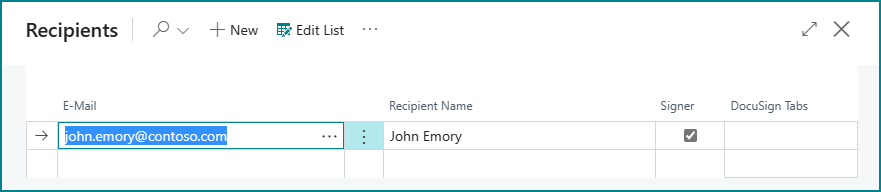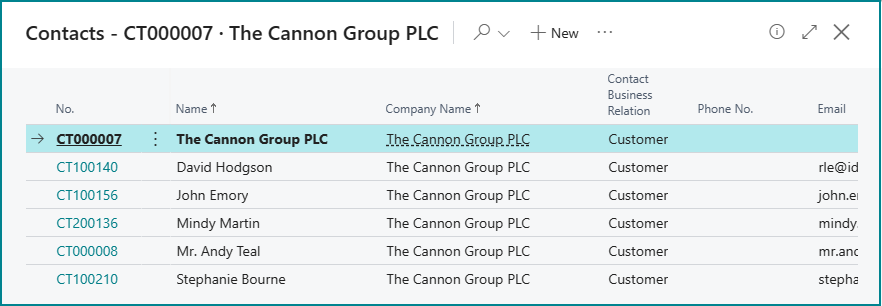This action will generate the report in the background with the default layout. After generating the report the Recipients list is opened.
There will be a default recipient on this page based on the Bill-to contact or customer used in the source document.
The following fields are available:
Field | Description |
|---|---|
Specifies the recipient emailaddress. This is used by DocuSign to send the notification email to open the document in DocuSign. | |
Recipient Name | Specifies the recipient name. This is used by DocuSign in the notification email. |
Signer | Specifies if the recipient is required to sign the document to complete the ApproveIT flow. |
DocuSign Tabs | Specifies the DocuSign tab set configuration to use for the recipient. If no set is selected, only the signature box will be used on the document. |
On this page it is possible to add or modify the recipient.
While it is possible to manually enter the emailaddress and recipient name, it is also possible to select existing contacts with the assistedit (3 horizontal dots) on the E-Mail fields.
This will open the Contacts page with all contacts related to the Bill-to Customer from the source document.
Select the contact to automatically fill in the contact emailaddress and name.
If DocuSign tab sets are defined, it is possible to assign the tab set for a signer on this page.
If no tab set is selected, the report anchor or default anchor will be used to set the position for the signature box.
Click OK to send the document to DocuSign.
A notification will be visible on the top of the page and the status is visible on the bottom part of the source document.
Please note that at least 1 signer is required to send the document to DocuSign.
However, it is possible to add multiple signers and recipients.