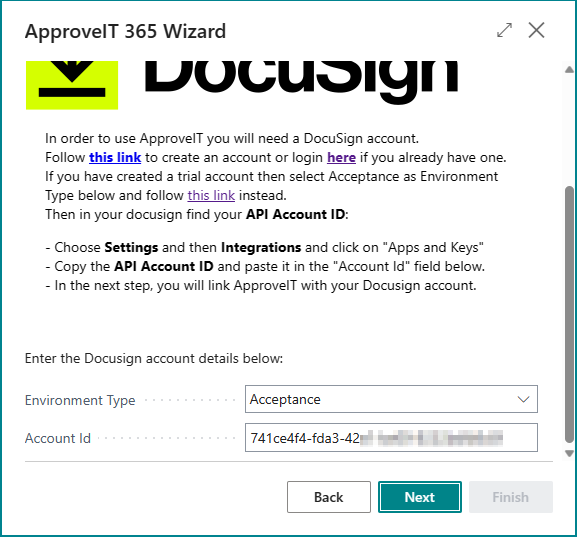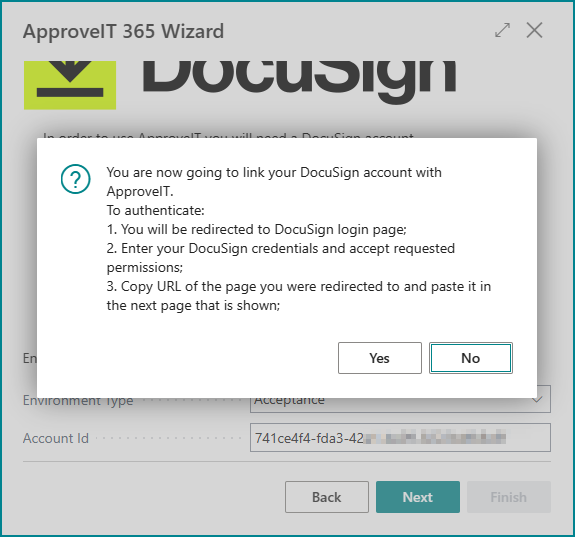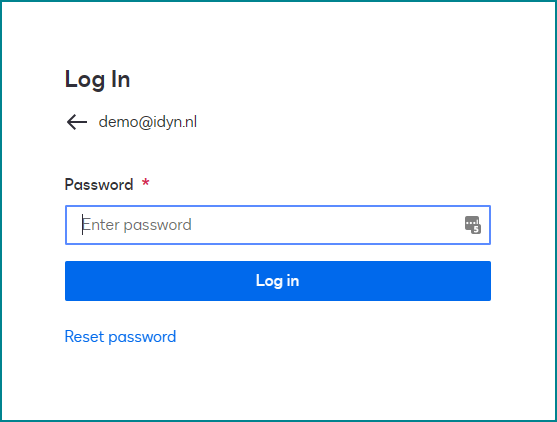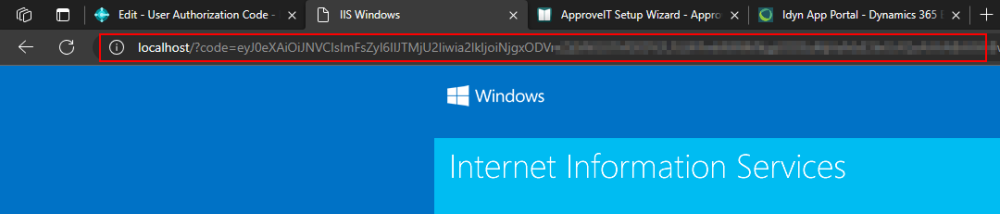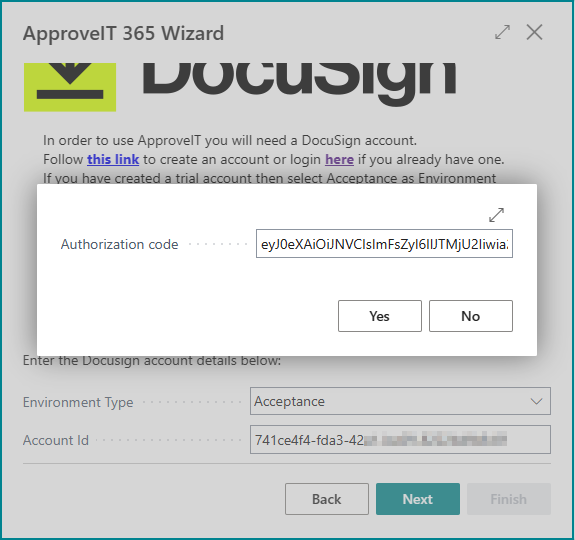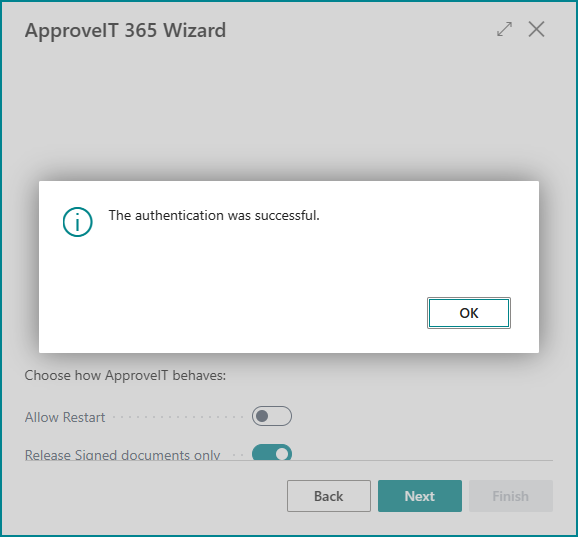In the next step the Business Central user will be linked to the DocuSign account.
This will be the default user for sending documents to DocuSign.
This step requires a DocuSign account (either demo or production account).
If you don’t have a DocuSign account yet, you can follow the steps on this page or check assigning the docusign account topic.
Select what environment type should be used. Available options are Acceptance and Production.
Enter your DocuSign API Account ID that is visible in the DocuSign portal on the Apps and Keys page in the Settings.
Click Next to continue.
To link the DocuSign account, we need to login once with a username and password.
This will return a code in the URL that we will need for the next step.
Click Yes to continue.
A new tab will be opened in your webbrowser that asks to login into DocuSign.
Enter your DocuSign username and password and click Log in.
Instead of opening the DocuSign portal, this will redirect you to the localhost address.
The contents of the page are not important (this could be either an error or the IIS start page).
However, the URL will contain a code after localhost/?code= that we need for authorization.
Copy the full URL and return to the Business Central session.
In the wizard in Business Central, a dialog will be visible that asks for the authorization code.
Paste the copied URL from the previous step to continue.
ApproveIT 365 will automatically extract the code from the URL.
Click Yes to continue.
If the authentication was successful, the following popup should be visible.
The DocuSign account is now linked in ApproveIT 365.
Click OK to continue with the next step of the setup wizard.
It is possible to configure multiple Business Central and/or DocuSign users later after finalizing the setup. Check the approveIT user setup topic for more details regarding adding multiple ApproveIT 365 users.